Yoga4d von Reusch Gamemakers publishing
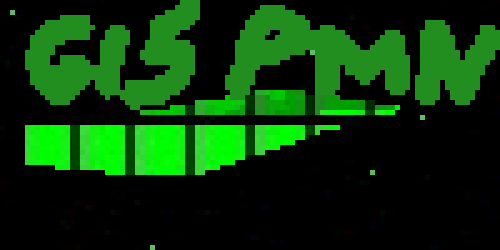
Aristo Tacoma,
editor of the BERLiNiB
fashion magazine,
is also the author
of a programming
language, G15 PMN.

Aristo Tacoma
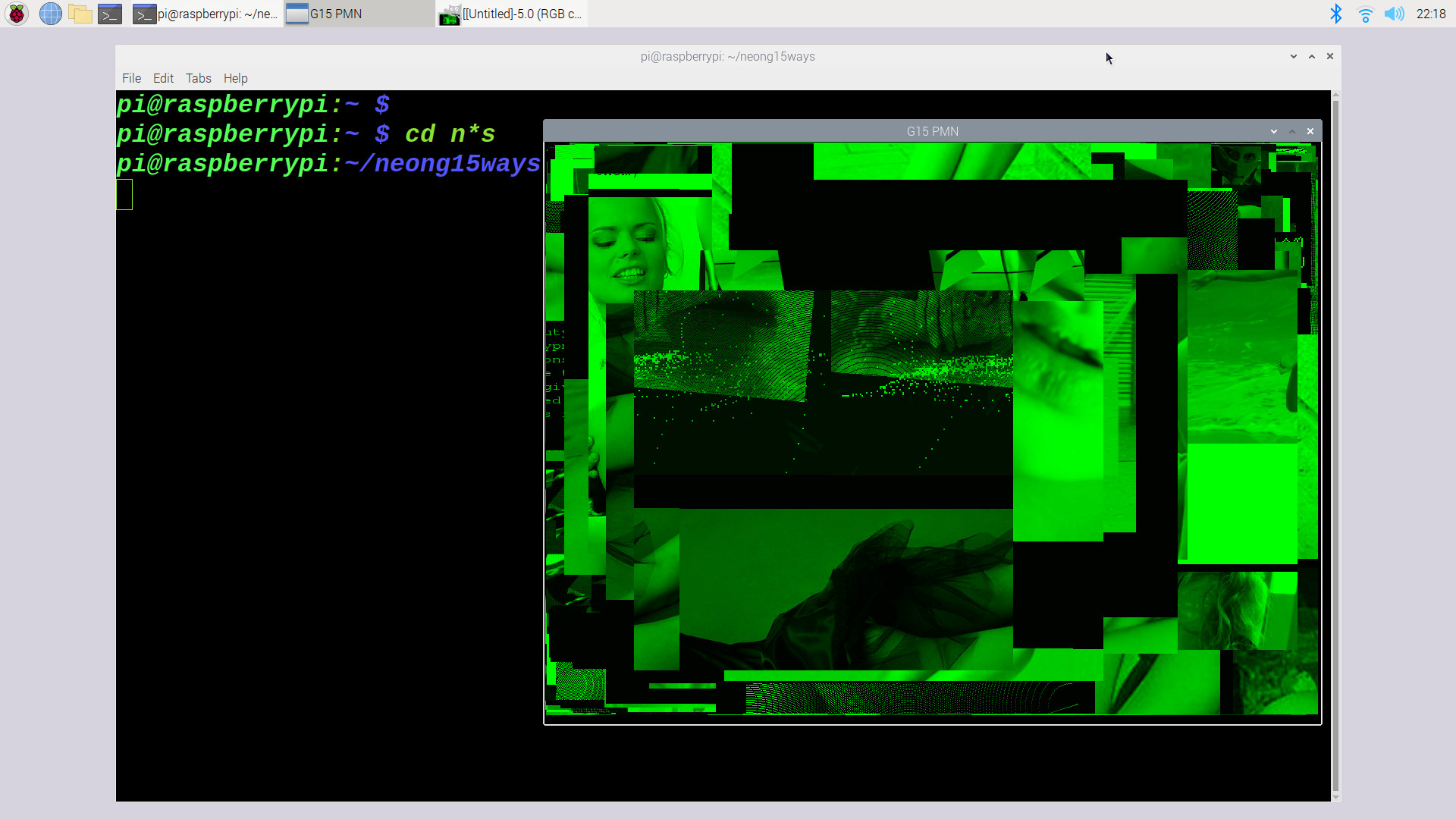
Beneath you can download
freeware and open source
G15 PMN main package
https://www.norskesites.org/neong15ways.zip
Open source apps for G15 PMN:
norskesites.org/fic3/fic3inf3.htm
A pathway to these apps:
g15pmn.com
The great neong15ways.zip
has binaries for Debian Linuxes
eg Neon KDE Linux, incl. with
openness for robotics modules,
which are being developed as
a decade-long project.
G15 PMN is at core compatible
from FreeDOS and all the way
around, with its own GUI--in a way,
even its own OS, and with clear-
thinking program fonts; grounded
in a coherent whole quantum physics
philosophical theory beyond half-
working numerics of string theory,
here: SuperModel Theory.pdf
[S.R.Weber is another artist name
for the undersigned, Stein Henning
Bråten Reusch or Aristo Tacoma,
each name, of course, having various
artistic passions about them].
Some more robotics oriented links here:
norskesites.org/fic5
For Debian Linuxes, use either
Wayland login with Neon for
both fullscreen and frame,
or the g15rwx solution when
doing the X Windows approach.
For Raspberry Pi 3 and 4
with 32-bit Raspberry OS,
software runs in frame:
raspberryg15rwx.zip
***********************************
ADDED TECHNICAL NOTES FOR
ROBOTICS AND FOR ANDROID
***********************************
For the G15 Batch Graphics version
for such as Ubuntu and also for
Android phone with TermuxMonet,
see the robotics page fic5.
There you will find the g15bg.zip
package, which is for professional
production work in which the main
visual activity is the robot rather
than any computer screen, and graphics
(rather than text on a text terminal)
is 'on demand', once in a while.
For interactive G15 PMN graphics on
phone, normally the screen scaling
and scrolling will be issues preventing
many programs but something one can
always get to run. One of the several
ways are discussed next.
A combination of Termux or TermuxMonet
with X11 App allows installation of
something like Ubuntu on a normal
(unrooted) Android phone, so that
Arm 64-bit programs can be performed,
including the nonsnap browser
firefox-esr and so on. Once you have
done all the things mentioned in the
instructions, it may or may not be
stable--for instance, it may work
only at some minutes at a time and
so on and so forth, because it is
a tweaking of linuxes to fit an
environment which is limited,
namely an unrooted android context.
But when it has been done with some
attention to detail, the g15rwx
compiled for 32-bit Raspberry PI debian
can be made to run as a 32-bit arm command
given that you enable 32-bit libraries.
This is however requires much attention
to scaling and adjustment of settings
of the visual X11 App so that it
can perform. These commands at an
Ubuntu terminal inside eg Xfce4
graphics on an X11 App on Android phone,
which starts in Termux or Termuxmonet
by a command like
proot-distro login ubuntu-oldlts
--user user --shared-tmp -- bash -c
"export DISPLAY=:0 ; dbus-launch
--exit-with-session startxfce4"
will enable G15 PMN as interactive
as it can be there:
sudo dpkg --add-architecture armhf
sudo apt update
sudo apt install libc6:armhf libstdc++6:armhf
sudo apt install libsdl2-2.0-0:armhf
sudo apt install libgl1-mesa-glx:armhf
cd
wget norskesites.org/neong15ways.zip
unzip neong15ways.zip
cd neong15ways
wget intraplates.com/scientific_apks/raspberryg15rwx.zip
unzip raspberryg15rwz.zip
chmod 755 g15rwx_pipc3
Done!
Each time you wish to start G15 PMN,
do something like
cd
cd neong15ways
./g15rwx_pipc3
***********************************
***********************************
For mostly any 64-bit Intel/Amd Linux
software runs in frame via g15rwx.zip,
but frame can be removed such
as here, in elegant Bodhi Linux:

Here you are:
g15rwx.zip
For 32-bit Legacy platforms,
Windows-relevant zips,
and more, follow links at
norskesites.org/fic3
For Android with eg Termux,
eg as on new Samsung phones,
unrooted, normal mode,
this is the batch version,
suitable eg for robotics:
g15batch_android_termux.zip
install_g15batch.txt
For Android, graphical 'mousesim'
version, requires physical
keyboard eg BlueTooth
connected to eg a new Samsung,
with arrowkeys replacing
mouse-use, as works well with
many G15 PMN applications:
g15pmn.apk
Install info:
install.txt
More:
intraplates.com/scientific_apks/
For Intel/AMD 64-bit Linux,
this is G15BATCH version,
suitable eg for robotics:
g15batch_linux64bitintel.zip
install_g15batch.txt
G15BATCH for Raspberry PI 3:
g15batch_raspberrypi3.zip
This is a 32-bit Debian version
for ARM Cpu such as in PI 3
and works also when 32-bit
Raspberry OS runs on a Raspbery PI 4.
==========================================
==========================================
==========================================
==========================================
INSTALLING ENLIGHTEMENT LINUX DESKTOP
AS A PROGRAM STARTED IN TERMUXMONET
July 2024 Written by Aristo Tacoma
Requirements: Android phone in good
order and with much space, and a
good bluetooth keyboard working with
it, and good internet lines; with
US keyboard and US character set
that which chiefly has been checked
to work.
Aim is to get a textual Ubuntu and
with a nice Enlightenment graphics
environment wrapped around it from
Ubuntu's repositories, as two
different login methods--the
latter calling elegantly on a
X11 App which is installed
separately and which emulates mouse
by finger-touches--with not too
many error messages during startup
and a fair stability (ie, no sudden
exists) for some programs--and more
than just some programs, when one
learns how to use them carefully.
After some years, all this recipe
have to be redone. But the merit of
having many lines to type, instead
of just one containing a massive
installation script, is that you can
spot errors and maybe find the tweaks
yourself. This is a tested pathway
with two different phones, not quite
the same Android version, after
dozens of alternative pathways for
getting a graphical linux were
discarded as too unstable or
plainly not working anymore.
This is my own recipe, but loads
are extracted from great work at:
https://ivonblog.com/en-us/posts/termux-x11/
ALL THIS is legal safe open source
programs tweaked to work in a
narrow phone-computer context,
and tweaked in ways respecting the
integrity of the phone, ie, without
trying to access what in linux
terminology is the 'root' of
the phone. The contributions of
tens of thousands of open source
programmers are generally associated
with licenses like GNU GPL and
please respect these throughout.
Ubuntu by Canonical is aware of
the Termux distribution, obviously,
but it is not an official spin.
It is however generally agreed
that same software repositories
can be used for unofficial forks
as long as it is done in ways
respecting the open source
criterions and general ethics
of usage.
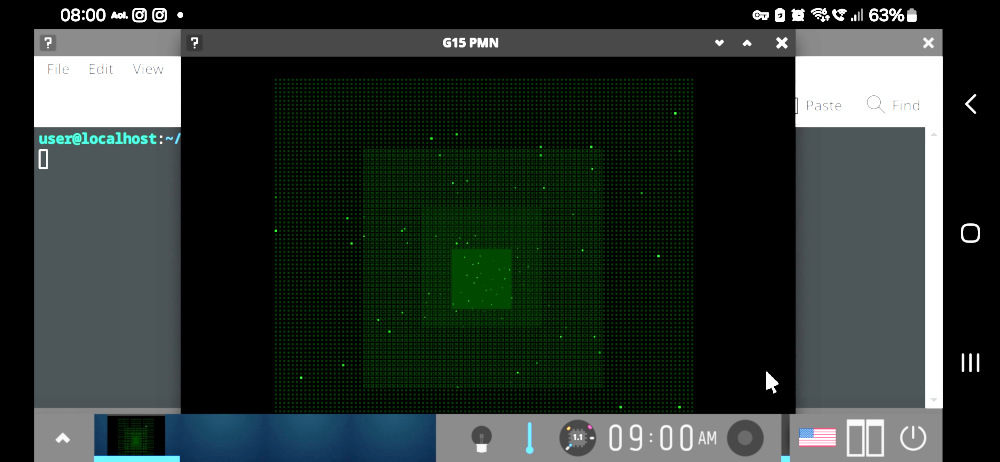 Requires: a fast and large phone
with an updated Android and
with at last 8 gigabytes free
and a good internet connection
accepting gigatebytes of download
without fuss and much patience for
installation and configuration and
learning; bluetooth keyboard working
well with the phone. Mouse not
assumed. A good keyboard app like
Hacker's keyboard is sometimes
necessary when the exact character
needed isn't found on the physical
keyboard. Install Termuxmonet and
learn to work with just as the
G15BG.ZIP package listed
at our norskesites.org/fic5
describes.
Also required: mindful zen gumption.
Workaround notes for keyboards: see
the completing paragraphs of this
installation info for Enlightenment
desktop around an Ubuntu core with
Termuxmonet.
We say here 'Termuxmonet' although
the steps probably work as well for
Termux as for its Monet fork. An
installation like this is full of
workarounds at mostly every corner.
A typical feature is that some program
causes fast exit, some programs causes
exit after some minutes when used in
one way, but can be there longer when
used in another way, while other
programs can run for hours but only
under certain conditions. For instance,
the version of Firefox called
firefox-esl -- given installation of
suitable extra modules -- will work
also with video-oriented websites,
including with sound, but generally
such use of it forces a close of the
graphics environment. But graphics
and sound, both are here, and when
not used too intensly, they work
totally.
To create interactive graphics, a
separate app will have to be installed
on the phone, which communicates with
Termuxmonet. The two main types at
present are: 'X11 app' and 'Vnc'.
Vnc has sometimes a merit but it is
inevitably giving a feeling of being
somewhat 'remote' compared to the
Termux, as the app may requires password
and has its own menu and such. The X11 App
when it works is more seamlessly fitting
to working with Termux and Termuxmonet.
This seems to be the best. At the time
of writing, their most updated relevant
version is called app-arm64-v8a-debug.apk
https://github.com/termux/termux-x11/releases/
You can open this in a browser on the
phone, and, as usual with installing
apk's for Android phones from other
locations and via other methods than
Playstore there will be warnings and
settings that are adjusted and so on
but generally this is considered a
standard routine as long as one takes
responsibility oneself to do it with
caution.
Before we begin, learn what it means to
'Force quit' Termux or Termuxmonet. Because
this is the only sure way that a program
started in it, which communicates with the
X11 App, will be stopped; and you need it
to stop to restart Termux monet each time.
There is no point in looking for logout
or 'switch off' options inside the X11
app, because they won't switch off just
like that. And it is the Termux that
keeps the programs running, so it must be
Forcestopped as part of the routine of the
day when you go in and out of the X11 App
with graphical applications there.
Install X11 App and in its preferences
section, set screen resolution to SCALED
and slide the scaler line to eg 140,
or 100 if the phone is smaller and has
perhaps slightl smaller resolution --
it works okay with Enlightenment
desktop on a pocket-sized eg Samsung
phone eg with a high resolution screen --
and this is almost roomy enough to allow
Libreoffice to run without too many
cluttered frame-resizings --
but requires that the menues of the graphical
in their font are set comparatively big.
Other settings I have found useful and
as stable as can be with it, in quick
sequence, with the options not mentioned
here switched off:
'Reseed screen': yes
'PIP mode': yes
'Hide display cutout': yes
'Keep screen on': yes
'Captured pointer speed factor": 100%
'Show IME with external keyboard': yes
'Hardware keyboard scancodes': yes
Important:
'Touchscreen input mode:' DIRECT TOUCH
GENERAL ROUTINE FOR WORKING WITH
GRAPHICS PROGRAM THROUGH THE PAIR
TERMUXMONET AND X11APP WHEN YOU
ARE FINISHED WITH ENLIGHTENMENT
INSTALLATION:
Start X11App. It should give the
info it gives when it is not
connected to any program. If it is
without any information--eg just
a mouse pointer on a black
screen, click Forcequit in settings
for Termuxmonet and the X11App should
look fresh again.
Start Termuxmonet, switch direction
(usually) to Landscape orientation,
and click away the soft keyboard.
Type in a startup command, and
navigate using the edge of the
screen so that the X11App gets full
focus.
But first, let's get the underlaying
programs. It will take hours and it
may vary in future versions of this
stuff. At certain points, there are
non-critical 'errors' in plenty: whether
or not they are non-critical we will see
in whether we get it up and running.
If not, search on the various search
engines to find answers.
[Note on getting bluetooth keyboards
to work with Android: sometimes,
they must be paired anew after the
bluetooth archive inside the phone
has been emptied. The way to do this
is to navigate to Bluetooth settings,
the Advanced sections, and locate
some wheels indicating menu of tools
to the right of the paired device
list, and sooner or later an option
arrises as to 'put the pairing to
the bin'. When this is done, turn
off and on the bluetooth keyboard,
and plug it into power supply (or
use fresh batteries) for maximal
antennae signal. Open up the now-
cleared list of Bluetooth pairings
in the phone, and click Connect on
the keyboard and it will arise there
and allow a number to be typed in,
with Enter after, for pairing to
proceed.]
[Note on copying and pasting inside
Termux-monet: longclick works to
select and open a menu for copy,
and also for paste. Also, its font
size can be adjusted with two fingers
on the display.]
Inside termuxmonet we are going to
get Proot, which in Termux Wiki are
described in this way:
"PRoot is a user-space implementation
of chroot[..]." In other words, it
emulates something vaguely similar
to an 'access to [sort of] root'
within the safe confinements of a
Termux or Termuxmonet 'user space'
on the phone. Some of these
installations eg of 'micro', our
love, you may have done earlier
on, but no harm to repeat (it will
then say '..already in the newest
version..'):
pkg update
pkg install git
pkg install micro
pkg install proot-distro
proot-distro list
This lists many options, usually.
The phrase ubuntu-oldlts as it
appears at the time of writing
is usually the last Long-term
supported Ubuntu and typically
an excellent choice. At the time
of writing, that's Ubuntu 22.04.
This command is right:
proot-distro install ubuntu-oldlts
Lots of numbers will show,
connected to downloads etc.
Be sure to check battery and
connect to power when needed.
Eg, restart the phone after this.
Reenter Termuxmonet.
A test of the text form of it:
proot-distro login ubuntu-oldlts
should, voila!, give this response:
root@localhost:~#
Type exit there to go back to
Termuxmonet. Your Termuxmonet is
not rooted so the 'root' of this
ubuntu is emulated within a nonroot
environment, so there is no upsetting
of Android phone security standards.
This blog: ivonblog.com/en-us/posts/termux-proot-distro-ubuntu/
recommends eg
proot-distro login ubuntu-oldlts --user root --shared-tmp
for shared temporary files with Termux.
You can type this now and let's
do some first work inside that
Ubuntu. Learn to quickly perceive
the core difference between being
inside this textual Ubuntu, where
it says root@ or user@ as prefix
on the command line, and being
outside of it, after exit, in the
Termuxmonet. Termuxmonet uses
'pkg install'. Its
proot ubuntu-oldlts uses, as
commands, such as 'sudo apt install'.
Here, we create user 'user', among other
things. Begin by this:
groupadd storage
groupadd wheel
groupadd video
Here it may say 'group video already exists'.
Type onwards, and here enormous attention to
uppercase, lowercase etc matters. The correct
response is the good'ol'unix idea of 'no news
is good news'. If it lists a lot of options,
click up-arrow and find the typo(s):
useradd -m -g users -G wheel,audio,video,storage -s /bin/bash user
When it chews this silently, next type
passwd user
And, when prompted, give a nice password
for the amazing user called 'user' and make
careful note of it, it will be used all the
time.
And password is set. When it says 'root'
as prefix, 'sudo' is not necessary, so
here we can do 'apt install' rather than
'sudo apt install'. Generally, it will ask
'is it okay? Yes/no' and one can just press
ENTER to affirm. If it doesn't find, it is
a typo, the internet line, or something has
changed somewhere in version numbers or
so. Look at it, try again, and search on
net in case of issue. So:
apt update
The first time, this should take time.
After this,
apt install micro
apt install sudo vim software-properties-common
Plenty of coffee. Hang around. This is stuff.
This is linux. Next, type exit and exit again.
Restart Termuxmonet and get back in, generally
with an up-arrow click or two:
proot-distro login ubuntu-oldlts --user root --shared-tmp
Here, type
cd /etc
cp sudoers bkpsudoers
In case the next piece of work has a slight
typo for the user 'user' you can type
cp bkpsudoers sudoers
to get it back, later on, and do it afresh.
Type
micro suduoers
Scroll ahead a page or two and find the
line with the mantra
root ALL=(ALL:ALL) ALL
and on the blank line under it type the
exactly the same, spacing and uppercase
and lowercase and all, but the word
'user' instead of 'root', like this:
user ALL=(ALL:ALL) ALL
Ctr-S to save and ctr-q to leave Micro.
We love Micro.
Switch to user 'user':
cd
su user
cd
And, lo and behold, what appears next is
the nice little greeting, kind of the
Indian holding your hands together,
a Sanskrit proverb that goes like this:
user@localhost:$
Type exit three times and restart
Termuxmonet. If you have got this far
without a hitch it's a pretty good start.
In Termuxmonet, we call a login to ubuntu
in text form for ub, and we go straight
to the new user created here:
micro ub
Type in there
proot-distro login ubuntu-oldlts --user user --shared-tmp
And do the ctr-s and ctr-q. Check the syntax
by typing
more ub
When satisified, type
chmod 755 ub
And let's start using this for textual ubuntu login
from now on:
./ub
Again the greeting with localhost and $.
Nice going.
Here, this time with 'sudo', we prepare it a
bit extra, also for some 32-bit Arm programs.
Be ready to type in the password for user.
You can type 'exit' and 'exit' and forcequit
Termuxmonet and go back in and continue if
you wish to take a break between some of the
following steps. If some steps do not
complete without all sorts of indications
that it couldn't complete, begin next time with
dpkg --configure -a
and follow other advises about --fix-missing
and such if needed. Be certain the internet
lines are as good as can be all along the
way. The firefox-esr typically takes, and
deserves, much time to install:
sudo add-apt-repository ppa:mozillateam/ppa
sudo apt update
sudo apt install firefox-esr
The -esr, for 'enterprise', has a stability
that is improved; also it doesn't rely on
'snap' which is important in this sort of
environment. That's hundreds of megabyte
of install, and lots of goodies along with
it [however more installation required for
even fuller version of it].
After this, type exit and exit and
restart the Termux monet. Now, let's
do the
./ub
again to get into the textual Ubuntu,
and let's wrap a cozy enlightenment
aura all around the core Ubuntu
techs we've got:
sudo apt install enlightenment
This is much more than the installation
of Firefox. Coffee. After this, type
exit and exit again.
Before we try all this:
Nothing is bad with being able to run
the best of debian programs for 32-bit Arm
when we're wanting stability on a 64-bit
phone with only emulated roots. These are
the sorts of statements that open up for
32-bit Arm programs like the 32-bit
G15 PMN compiled for Raspberry PI 32-bit
Debian; and this doesn't prevent 64-bit
from being available as well. Without the
:armhf packages, the 32-bit binaries simply
won't make any sense at all to the command
line. This fixes it completely for some
32-bit programs. Go into the Termuxmonet
again, and type
./ub
and inside the textual ubuntu, type, with
super-ultra attention to exact detail:
sudo dpkg --add-architecture armhf
sudo apt update
sudo apt install libc6:armhf libstdc++6:armhf
sudo apt install libgl1-mesa-glx:armhf
sudo apt install libsdl2-2.0-0:armhf
Type exit twice, and restart Termuxmonet.
Type, or copy and paste the following lines
into the script 'enl' which you create by
the command, in Termuxmonet,
micro enl
Here are the lines you put in, with furious
attention to the ABSOLUTE exact details
where it says ; and where it says :
and where it has space and where, like
before the colon DISPLAY=0: there is no
space. After two 'SUCCESS' the sound is
enabled for the graphical environment.
(Stopping such a script when started is
generally possible either with CTR-C
or CTR-Z, sometimes even CTR-D.) Be sure
to get the " right etc etc. This your
'enl' script to start the whole shebang,
but if you copy and paste it, please
be totally certain you remove all
the \ and let these be really
long lines instead. Generally, a '\'
can't always be used to extend a line
when we're talking complicated commands.
echo SUCCESS
pkill termux-x11
pulseaudio --start \
--load="module-native-protocol-tcp \
auth-ip-acl=127.0.0.1 \
auth-anonymous=1" \
--exit-idle-time=100000
echo SUCCESS
pacmd load-module \
module-native-protocol-tcp \
auth-ip-acl=127.0.0.1 \
auth-anonymous=1
sleep 3
echo SUCCESS
echo STARTING
termux-x11 :0 &
proot-distro login ubuntu-oldlts \
--user user --shared-tmp -- \
bash -c "export DISPLAY=:0 ; \
dbus-launch \
--exit-with-session \
enlightenment_start"
echo COMPLETED
Check it and triple-check and ctr-s
and ctr-q then the usual,
chmod 755 enl
Note that the use of double dash with space
before and after, -- is necessary to
separate options from textual input in
such as long line. Do not drop the space
there nor replace with a single dash.
If you don't need sound, you can comment out
all the stuff with pulseaudio and pacmd. But
generally as I see these sound modules are not
what causes instabilities; rather that is about
the limitations of the graphics environment and
the lack of the typical 'permissions' that a
graphical Linux is used to having.
The platform 'Enlightement' is indeed, more
enlightened than the others in how moderate
and how elegant it calls on graphical routines.
Time to adjust up brightness on phone
because some of the graphics will be
tiny-tiny and perhaps new to you.
Type exit and exit Termuxmonet. Then
Forcequit it.
Start it up, and type
pkg install x11-repo
pkg install termux-x11-nightly
Again type exit and Forequit it.
And, YES, start up the X11 App! Set
phone to Landscape orientation after
you've started up Termuxmonet again.
The first time it is called on to start,
nothing much may happen. Just exit and
Forcequit Termuxmonet and do it again.
Type
./enl
and each time you have done this, at
once change to fullscreen X11 App.
Note that if there are error messages
at terminal after the ./enl has been
typed, you should pay attention to them
and try to figure out how to solve it.
If it first time you start it nothing
much happens, it will improve the next
time. But as long as the indicator
Wheel of Dharma shows that it is
active, it is initializing, so do not
restart anything unless you have given
it really ample time first. At least,
next time you do
./enl
it will generally perk up. When it starts
it is great with magnifier glass--but
you can make it out. Select easy and
default options, generally by Enter,
perhaps the touch of a button, typically
follow their suggestions. When the time
comes, chose the largest visible fontsize
there, something about 2.0, because this
is meant for very much larger screens.
I think you should not click on any
hardware acceleration but rather
emphasize stability over speed in
this context.
NOTE: At first the touch of the
finger may not reflect the touch of
the screen, but be a different position;
in case I suggest that you work it out
as it is, but then go up and check
the Preferences that I suggested for
the X11 App. Just move the finger
so that it points to the right selection
by the mouse pointer arrow, and then
tap there. This can also be used to
reach the 'Next' buttons. Choose eg
'Window focus: when a window is clicked.'
It will give some error messages like
'..network service not found.'
The initial impression will likely be
a bit messy. Close the X11App and the
Termuxmonet app and then Forcequit the
Termuxapp and look at Preferences for
X11App again. The stability of the
graphics of the Enlightenment desktop
is generally so that you can rotate
the phone orientation and in that way
sometimes make use of its height to
get hold of aspects of frames that
otherwise are too far up or down,
including menues.
When you click on the lower part of
the screen, a menu will arise, and,
counting from below, #7 of the items
on this menu (given that you haven't
overscaled the screen) is the much-desired
'Run everything' option. Tap on this
once. In the rightmost 'System' option
(as Enlightement is at present), when
you double-click on this, you can
double-click on the beginning of the
word 'Terminology'. Here, you can
type (and two fingers can adjust
font-size)
firefox-esr
And when Mozilla Firefox starts in your
desktop GNU/Linux on your phone, you
know that pretty much of it is kosher.
You can also 'Acquire wakelock' to keep
it running, watch out for power use and
keep the screen not always showing the
same sort of geometry for days in a row
to protect your phone.
Be ready to reply to, by tap on display
and typing, questions about time zone
and keyboard and such. Keyboard US is
best for general programming as it doesn't
hide essential keys. Still as said you will
probably want to have a good keyboard app
available because some characters simply
aren't present on small bluetooth keyboards.
To exit, be sure all is as saved as it
can be each time, and close the Termuxmonet
and X11app or just Forcequit Termuxmonet
and restart Termuxmonet.
As said:
when you click anywhere on the screen
a mini-menu with most recent started
programs arises called 'Run everything'.
Somewhere under System applications,
but easily found when it has been
recently called, there is the
all-dominant Terminology terminal
in Enlightenment, find it. At upper
left corner you can select on menu
that you wish floating--via touch
of touchscreen--and Window->resize
via keyboard arrows. Ctr with plus
and minus does scaling of font
instantly. The command firefox-esr
starts firefox. Remeber short-keys
such as CTR + - to zoom out, and
CTR + + to zoom in, and arrows on
keyboard to go down the page.
Test sound: Open Terminology,
and if you know a location for an
mp3 melody or such, type something
like:
wget somewhere.com/somesong.mp3
vlc somesong.mp3
It is also possible to get the
visual frame vlc to work. In the
text version, you can type:
volume 175
repeat on
quit
And such. This also affords 'random on',
'loop on' if you start it with *.mp3.
There are LOTS of more programs, including
graphical ones, that can be installed by
sudo apt install
commands. To get a whole bunch of them,
you could install other graphical Linux
desktops, for instance, yet perhaps not
bother to start them but going in with
the same ./enl script--supposing it has
not had a key feature of itself being
overridden by the extra installs.
To get G15 PMN to run you can do this
eg in the text ./ub mode:
wget norskesites.org/neong15ways.zip
unzip neong15ways
cd neong15ways
wget intraplates.com/scientific_apks/raspberryg15rwx.zip
unzip r*.zip
chmod 755 *pc3
Then, in the graphical X11App, and
supposing you didn't skip the steps
with libsdl2 and such above,
cd
cd neon*s
./*pc3
Voila! You can type CAR and press enter,
CTR-W and then click on the / arrow or
the colon in D:10 and such for extra
menues, and start this and that. It doesn't
even draw much battery but performs very
smoothly, stability for hours also with
graphical G15 PMN programs. ESC or F1 or
F12 or so to quit program, ctr-q and
then type REB and enter to exit it
(reboot). But as long as you haven't
recently written to a G15 disk, you
can also do the exit of the apps in
the typical fashion, also with Forcequit
of Termuxmonet.
WORKAROUND NOTE KEYBOARDS
As mentioned in the intro, some
Android versions doesn't seem to
let X11 App 'capture' such as ESC but
rather has its own actions when these
are pressed--in important cases, create
a workaround with something like Hacker's
Keyboard-shown-through-notifications
or the like. It may help to install
multiple keyboard apps and change
between them and change languages;
some of the combinations may positively
affect how system keys are mapped.
In the future, when you wish to install
more programs to this Ubuntu with
Enlightenment eg via sudo apt install,
it is typically the best idea to do it
through textual login -- ie, the ./ub
command rather than the ./enl command
-- so that any issue with the graphical
doesn't impede on the installation flow.
In my own testing, enlightenment was
the only of more than a dozen graphics
platform alternatives that could stay
on for hours at a time. And it runs,
of course, the raspberry PI version
of g15rwx as listed on Aristotacoma.com
G15 PMN wonderfully well, here is the
Anaiis Blondin "screensaver" after
three hours persistent presence:
Requires: a fast and large phone
with an updated Android and
with at last 8 gigabytes free
and a good internet connection
accepting gigatebytes of download
without fuss and much patience for
installation and configuration and
learning; bluetooth keyboard working
well with the phone. Mouse not
assumed. A good keyboard app like
Hacker's keyboard is sometimes
necessary when the exact character
needed isn't found on the physical
keyboard. Install Termuxmonet and
learn to work with just as the
G15BG.ZIP package listed
at our norskesites.org/fic5
describes.
Also required: mindful zen gumption.
Workaround notes for keyboards: see
the completing paragraphs of this
installation info for Enlightenment
desktop around an Ubuntu core with
Termuxmonet.
We say here 'Termuxmonet' although
the steps probably work as well for
Termux as for its Monet fork. An
installation like this is full of
workarounds at mostly every corner.
A typical feature is that some program
causes fast exit, some programs causes
exit after some minutes when used in
one way, but can be there longer when
used in another way, while other
programs can run for hours but only
under certain conditions. For instance,
the version of Firefox called
firefox-esl -- given installation of
suitable extra modules -- will work
also with video-oriented websites,
including with sound, but generally
such use of it forces a close of the
graphics environment. But graphics
and sound, both are here, and when
not used too intensly, they work
totally.
To create interactive graphics, a
separate app will have to be installed
on the phone, which communicates with
Termuxmonet. The two main types at
present are: 'X11 app' and 'Vnc'.
Vnc has sometimes a merit but it is
inevitably giving a feeling of being
somewhat 'remote' compared to the
Termux, as the app may requires password
and has its own menu and such. The X11 App
when it works is more seamlessly fitting
to working with Termux and Termuxmonet.
This seems to be the best. At the time
of writing, their most updated relevant
version is called app-arm64-v8a-debug.apk
https://github.com/termux/termux-x11/releases/
You can open this in a browser on the
phone, and, as usual with installing
apk's for Android phones from other
locations and via other methods than
Playstore there will be warnings and
settings that are adjusted and so on
but generally this is considered a
standard routine as long as one takes
responsibility oneself to do it with
caution.
Before we begin, learn what it means to
'Force quit' Termux or Termuxmonet. Because
this is the only sure way that a program
started in it, which communicates with the
X11 App, will be stopped; and you need it
to stop to restart Termux monet each time.
There is no point in looking for logout
or 'switch off' options inside the X11
app, because they won't switch off just
like that. And it is the Termux that
keeps the programs running, so it must be
Forcestopped as part of the routine of the
day when you go in and out of the X11 App
with graphical applications there.
Install X11 App and in its preferences
section, set screen resolution to SCALED
and slide the scaler line to eg 140,
or 100 if the phone is smaller and has
perhaps slightl smaller resolution --
it works okay with Enlightenment
desktop on a pocket-sized eg Samsung
phone eg with a high resolution screen --
and this is almost roomy enough to allow
Libreoffice to run without too many
cluttered frame-resizings --
but requires that the menues of the graphical
in their font are set comparatively big.
Other settings I have found useful and
as stable as can be with it, in quick
sequence, with the options not mentioned
here switched off:
'Reseed screen': yes
'PIP mode': yes
'Hide display cutout': yes
'Keep screen on': yes
'Captured pointer speed factor": 100%
'Show IME with external keyboard': yes
'Hardware keyboard scancodes': yes
Important:
'Touchscreen input mode:' DIRECT TOUCH
GENERAL ROUTINE FOR WORKING WITH
GRAPHICS PROGRAM THROUGH THE PAIR
TERMUXMONET AND X11APP WHEN YOU
ARE FINISHED WITH ENLIGHTENMENT
INSTALLATION:
Start X11App. It should give the
info it gives when it is not
connected to any program. If it is
without any information--eg just
a mouse pointer on a black
screen, click Forcequit in settings
for Termuxmonet and the X11App should
look fresh again.
Start Termuxmonet, switch direction
(usually) to Landscape orientation,
and click away the soft keyboard.
Type in a startup command, and
navigate using the edge of the
screen so that the X11App gets full
focus.
But first, let's get the underlaying
programs. It will take hours and it
may vary in future versions of this
stuff. At certain points, there are
non-critical 'errors' in plenty: whether
or not they are non-critical we will see
in whether we get it up and running.
If not, search on the various search
engines to find answers.
[Note on getting bluetooth keyboards
to work with Android: sometimes,
they must be paired anew after the
bluetooth archive inside the phone
has been emptied. The way to do this
is to navigate to Bluetooth settings,
the Advanced sections, and locate
some wheels indicating menu of tools
to the right of the paired device
list, and sooner or later an option
arrises as to 'put the pairing to
the bin'. When this is done, turn
off and on the bluetooth keyboard,
and plug it into power supply (or
use fresh batteries) for maximal
antennae signal. Open up the now-
cleared list of Bluetooth pairings
in the phone, and click Connect on
the keyboard and it will arise there
and allow a number to be typed in,
with Enter after, for pairing to
proceed.]
[Note on copying and pasting inside
Termux-monet: longclick works to
select and open a menu for copy,
and also for paste. Also, its font
size can be adjusted with two fingers
on the display.]
Inside termuxmonet we are going to
get Proot, which in Termux Wiki are
described in this way:
"PRoot is a user-space implementation
of chroot[..]." In other words, it
emulates something vaguely similar
to an 'access to [sort of] root'
within the safe confinements of a
Termux or Termuxmonet 'user space'
on the phone. Some of these
installations eg of 'micro', our
love, you may have done earlier
on, but no harm to repeat (it will
then say '..already in the newest
version..'):
pkg update
pkg install git
pkg install micro
pkg install proot-distro
proot-distro list
This lists many options, usually.
The phrase ubuntu-oldlts as it
appears at the time of writing
is usually the last Long-term
supported Ubuntu and typically
an excellent choice. At the time
of writing, that's Ubuntu 22.04.
This command is right:
proot-distro install ubuntu-oldlts
Lots of numbers will show,
connected to downloads etc.
Be sure to check battery and
connect to power when needed.
Eg, restart the phone after this.
Reenter Termuxmonet.
A test of the text form of it:
proot-distro login ubuntu-oldlts
should, voila!, give this response:
root@localhost:~#
Type exit there to go back to
Termuxmonet. Your Termuxmonet is
not rooted so the 'root' of this
ubuntu is emulated within a nonroot
environment, so there is no upsetting
of Android phone security standards.
This blog: ivonblog.com/en-us/posts/termux-proot-distro-ubuntu/
recommends eg
proot-distro login ubuntu-oldlts --user root --shared-tmp
for shared temporary files with Termux.
You can type this now and let's
do some first work inside that
Ubuntu. Learn to quickly perceive
the core difference between being
inside this textual Ubuntu, where
it says root@ or user@ as prefix
on the command line, and being
outside of it, after exit, in the
Termuxmonet. Termuxmonet uses
'pkg install'. Its
proot ubuntu-oldlts uses, as
commands, such as 'sudo apt install'.
Here, we create user 'user', among other
things. Begin by this:
groupadd storage
groupadd wheel
groupadd video
Here it may say 'group video already exists'.
Type onwards, and here enormous attention to
uppercase, lowercase etc matters. The correct
response is the good'ol'unix idea of 'no news
is good news'. If it lists a lot of options,
click up-arrow and find the typo(s):
useradd -m -g users -G wheel,audio,video,storage -s /bin/bash user
When it chews this silently, next type
passwd user
And, when prompted, give a nice password
for the amazing user called 'user' and make
careful note of it, it will be used all the
time.
And password is set. When it says 'root'
as prefix, 'sudo' is not necessary, so
here we can do 'apt install' rather than
'sudo apt install'. Generally, it will ask
'is it okay? Yes/no' and one can just press
ENTER to affirm. If it doesn't find, it is
a typo, the internet line, or something has
changed somewhere in version numbers or
so. Look at it, try again, and search on
net in case of issue. So:
apt update
The first time, this should take time.
After this,
apt install micro
apt install sudo vim software-properties-common
Plenty of coffee. Hang around. This is stuff.
This is linux. Next, type exit and exit again.
Restart Termuxmonet and get back in, generally
with an up-arrow click or two:
proot-distro login ubuntu-oldlts --user root --shared-tmp
Here, type
cd /etc
cp sudoers bkpsudoers
In case the next piece of work has a slight
typo for the user 'user' you can type
cp bkpsudoers sudoers
to get it back, later on, and do it afresh.
Type
micro suduoers
Scroll ahead a page or two and find the
line with the mantra
root ALL=(ALL:ALL) ALL
and on the blank line under it type the
exactly the same, spacing and uppercase
and lowercase and all, but the word
'user' instead of 'root', like this:
user ALL=(ALL:ALL) ALL
Ctr-S to save and ctr-q to leave Micro.
We love Micro.
Switch to user 'user':
cd
su user
cd
And, lo and behold, what appears next is
the nice little greeting, kind of the
Indian holding your hands together,
a Sanskrit proverb that goes like this:
user@localhost:$
Type exit three times and restart
Termuxmonet. If you have got this far
without a hitch it's a pretty good start.
In Termuxmonet, we call a login to ubuntu
in text form for ub, and we go straight
to the new user created here:
micro ub
Type in there
proot-distro login ubuntu-oldlts --user user --shared-tmp
And do the ctr-s and ctr-q. Check the syntax
by typing
more ub
When satisified, type
chmod 755 ub
And let's start using this for textual ubuntu login
from now on:
./ub
Again the greeting with localhost and $.
Nice going.
Here, this time with 'sudo', we prepare it a
bit extra, also for some 32-bit Arm programs.
Be ready to type in the password for user.
You can type 'exit' and 'exit' and forcequit
Termuxmonet and go back in and continue if
you wish to take a break between some of the
following steps. If some steps do not
complete without all sorts of indications
that it couldn't complete, begin next time with
dpkg --configure -a
and follow other advises about --fix-missing
and such if needed. Be certain the internet
lines are as good as can be all along the
way. The firefox-esr typically takes, and
deserves, much time to install:
sudo add-apt-repository ppa:mozillateam/ppa
sudo apt update
sudo apt install firefox-esr
The -esr, for 'enterprise', has a stability
that is improved; also it doesn't rely on
'snap' which is important in this sort of
environment. That's hundreds of megabyte
of install, and lots of goodies along with
it [however more installation required for
even fuller version of it].
After this, type exit and exit and
restart the Termux monet. Now, let's
do the
./ub
again to get into the textual Ubuntu,
and let's wrap a cozy enlightenment
aura all around the core Ubuntu
techs we've got:
sudo apt install enlightenment
This is much more than the installation
of Firefox. Coffee. After this, type
exit and exit again.
Before we try all this:
Nothing is bad with being able to run
the best of debian programs for 32-bit Arm
when we're wanting stability on a 64-bit
phone with only emulated roots. These are
the sorts of statements that open up for
32-bit Arm programs like the 32-bit
G15 PMN compiled for Raspberry PI 32-bit
Debian; and this doesn't prevent 64-bit
from being available as well. Without the
:armhf packages, the 32-bit binaries simply
won't make any sense at all to the command
line. This fixes it completely for some
32-bit programs. Go into the Termuxmonet
again, and type
./ub
and inside the textual ubuntu, type, with
super-ultra attention to exact detail:
sudo dpkg --add-architecture armhf
sudo apt update
sudo apt install libc6:armhf libstdc++6:armhf
sudo apt install libgl1-mesa-glx:armhf
sudo apt install libsdl2-2.0-0:armhf
Type exit twice, and restart Termuxmonet.
Type, or copy and paste the following lines
into the script 'enl' which you create by
the command, in Termuxmonet,
micro enl
Here are the lines you put in, with furious
attention to the ABSOLUTE exact details
where it says ; and where it says :
and where it has space and where, like
before the colon DISPLAY=0: there is no
space. After two 'SUCCESS' the sound is
enabled for the graphical environment.
(Stopping such a script when started is
generally possible either with CTR-C
or CTR-Z, sometimes even CTR-D.) Be sure
to get the " right etc etc. This your
'enl' script to start the whole shebang,
but if you copy and paste it, please
be totally certain you remove all
the \ and let these be really
long lines instead. Generally, a '\'
can't always be used to extend a line
when we're talking complicated commands.
echo SUCCESS
pkill termux-x11
pulseaudio --start \
--load="module-native-protocol-tcp \
auth-ip-acl=127.0.0.1 \
auth-anonymous=1" \
--exit-idle-time=100000
echo SUCCESS
pacmd load-module \
module-native-protocol-tcp \
auth-ip-acl=127.0.0.1 \
auth-anonymous=1
sleep 3
echo SUCCESS
echo STARTING
termux-x11 :0 &
proot-distro login ubuntu-oldlts \
--user user --shared-tmp -- \
bash -c "export DISPLAY=:0 ; \
dbus-launch \
--exit-with-session \
enlightenment_start"
echo COMPLETED
Check it and triple-check and ctr-s
and ctr-q then the usual,
chmod 755 enl
Note that the use of double dash with space
before and after, -- is necessary to
separate options from textual input in
such as long line. Do not drop the space
there nor replace with a single dash.
If you don't need sound, you can comment out
all the stuff with pulseaudio and pacmd. But
generally as I see these sound modules are not
what causes instabilities; rather that is about
the limitations of the graphics environment and
the lack of the typical 'permissions' that a
graphical Linux is used to having.
The platform 'Enlightement' is indeed, more
enlightened than the others in how moderate
and how elegant it calls on graphical routines.
Time to adjust up brightness on phone
because some of the graphics will be
tiny-tiny and perhaps new to you.
Type exit and exit Termuxmonet. Then
Forcequit it.
Start it up, and type
pkg install x11-repo
pkg install termux-x11-nightly
Again type exit and Forequit it.
And, YES, start up the X11 App! Set
phone to Landscape orientation after
you've started up Termuxmonet again.
The first time it is called on to start,
nothing much may happen. Just exit and
Forcequit Termuxmonet and do it again.
Type
./enl
and each time you have done this, at
once change to fullscreen X11 App.
Note that if there are error messages
at terminal after the ./enl has been
typed, you should pay attention to them
and try to figure out how to solve it.
If it first time you start it nothing
much happens, it will improve the next
time. But as long as the indicator
Wheel of Dharma shows that it is
active, it is initializing, so do not
restart anything unless you have given
it really ample time first. At least,
next time you do
./enl
it will generally perk up. When it starts
it is great with magnifier glass--but
you can make it out. Select easy and
default options, generally by Enter,
perhaps the touch of a button, typically
follow their suggestions. When the time
comes, chose the largest visible fontsize
there, something about 2.0, because this
is meant for very much larger screens.
I think you should not click on any
hardware acceleration but rather
emphasize stability over speed in
this context.
NOTE: At first the touch of the
finger may not reflect the touch of
the screen, but be a different position;
in case I suggest that you work it out
as it is, but then go up and check
the Preferences that I suggested for
the X11 App. Just move the finger
so that it points to the right selection
by the mouse pointer arrow, and then
tap there. This can also be used to
reach the 'Next' buttons. Choose eg
'Window focus: when a window is clicked.'
It will give some error messages like
'..network service not found.'
The initial impression will likely be
a bit messy. Close the X11App and the
Termuxmonet app and then Forcequit the
Termuxapp and look at Preferences for
X11App again. The stability of the
graphics of the Enlightenment desktop
is generally so that you can rotate
the phone orientation and in that way
sometimes make use of its height to
get hold of aspects of frames that
otherwise are too far up or down,
including menues.
When you click on the lower part of
the screen, a menu will arise, and,
counting from below, #7 of the items
on this menu (given that you haven't
overscaled the screen) is the much-desired
'Run everything' option. Tap on this
once. In the rightmost 'System' option
(as Enlightement is at present), when
you double-click on this, you can
double-click on the beginning of the
word 'Terminology'. Here, you can
type (and two fingers can adjust
font-size)
firefox-esr
And when Mozilla Firefox starts in your
desktop GNU/Linux on your phone, you
know that pretty much of it is kosher.
You can also 'Acquire wakelock' to keep
it running, watch out for power use and
keep the screen not always showing the
same sort of geometry for days in a row
to protect your phone.
Be ready to reply to, by tap on display
and typing, questions about time zone
and keyboard and such. Keyboard US is
best for general programming as it doesn't
hide essential keys. Still as said you will
probably want to have a good keyboard app
available because some characters simply
aren't present on small bluetooth keyboards.
To exit, be sure all is as saved as it
can be each time, and close the Termuxmonet
and X11app or just Forcequit Termuxmonet
and restart Termuxmonet.
As said:
when you click anywhere on the screen
a mini-menu with most recent started
programs arises called 'Run everything'.
Somewhere under System applications,
but easily found when it has been
recently called, there is the
all-dominant Terminology terminal
in Enlightenment, find it. At upper
left corner you can select on menu
that you wish floating--via touch
of touchscreen--and Window->resize
via keyboard arrows. Ctr with plus
and minus does scaling of font
instantly. The command firefox-esr
starts firefox. Remeber short-keys
such as CTR + - to zoom out, and
CTR + + to zoom in, and arrows on
keyboard to go down the page.
Test sound: Open Terminology,
and if you know a location for an
mp3 melody or such, type something
like:
wget somewhere.com/somesong.mp3
vlc somesong.mp3
It is also possible to get the
visual frame vlc to work. In the
text version, you can type:
volume 175
repeat on
quit
And such. This also affords 'random on',
'loop on' if you start it with *.mp3.
There are LOTS of more programs, including
graphical ones, that can be installed by
sudo apt install
commands. To get a whole bunch of them,
you could install other graphical Linux
desktops, for instance, yet perhaps not
bother to start them but going in with
the same ./enl script--supposing it has
not had a key feature of itself being
overridden by the extra installs.
To get G15 PMN to run you can do this
eg in the text ./ub mode:
wget norskesites.org/neong15ways.zip
unzip neong15ways
cd neong15ways
wget intraplates.com/scientific_apks/raspberryg15rwx.zip
unzip r*.zip
chmod 755 *pc3
Then, in the graphical X11App, and
supposing you didn't skip the steps
with libsdl2 and such above,
cd
cd neon*s
./*pc3
Voila! You can type CAR and press enter,
CTR-W and then click on the / arrow or
the colon in D:10 and such for extra
menues, and start this and that. It doesn't
even draw much battery but performs very
smoothly, stability for hours also with
graphical G15 PMN programs. ESC or F1 or
F12 or so to quit program, ctr-q and
then type REB and enter to exit it
(reboot). But as long as you haven't
recently written to a G15 disk, you
can also do the exit of the apps in
the typical fashion, also with Forcequit
of Termuxmonet.
WORKAROUND NOTE KEYBOARDS
As mentioned in the intro, some
Android versions doesn't seem to
let X11 App 'capture' such as ESC but
rather has its own actions when these
are pressed--in important cases, create
a workaround with something like Hacker's
Keyboard-shown-through-notifications
or the like. It may help to install
multiple keyboard apps and change
between them and change languages;
some of the combinations may positively
affect how system keys are mapped.
In the future, when you wish to install
more programs to this Ubuntu with
Enlightenment eg via sudo apt install,
it is typically the best idea to do it
through textual login -- ie, the ./ub
command rather than the ./enl command
-- so that any issue with the graphical
doesn't impede on the installation flow.
In my own testing, enlightenment was
the only of more than a dozen graphics
platform alternatives that could stay
on for hours at a time. And it runs,
of course, the raspberry PI version
of g15rwx as listed on Aristotacoma.com
G15 PMN wonderfully well, here is the
Anaiis Blondin "screensaver" after
three hours persistent presence:
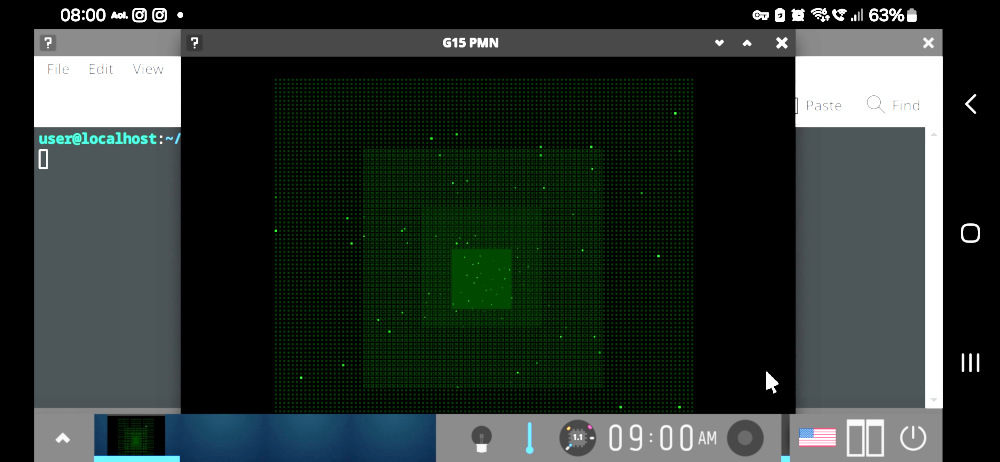 ==========================================
==========================================
==========================================
==========================================
==========================================
==========================================
==========================================
==========================================
Contact Aristo,
whose formal name is Stein H Reusch,
or Stein Henning Reusch Bråten,
and with artist name S.R.Weber
at berlinib@aol.com
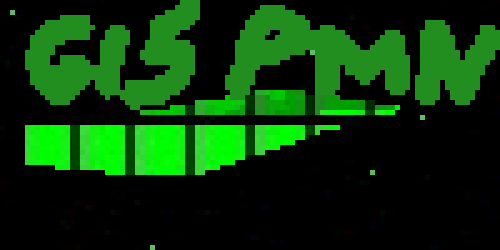

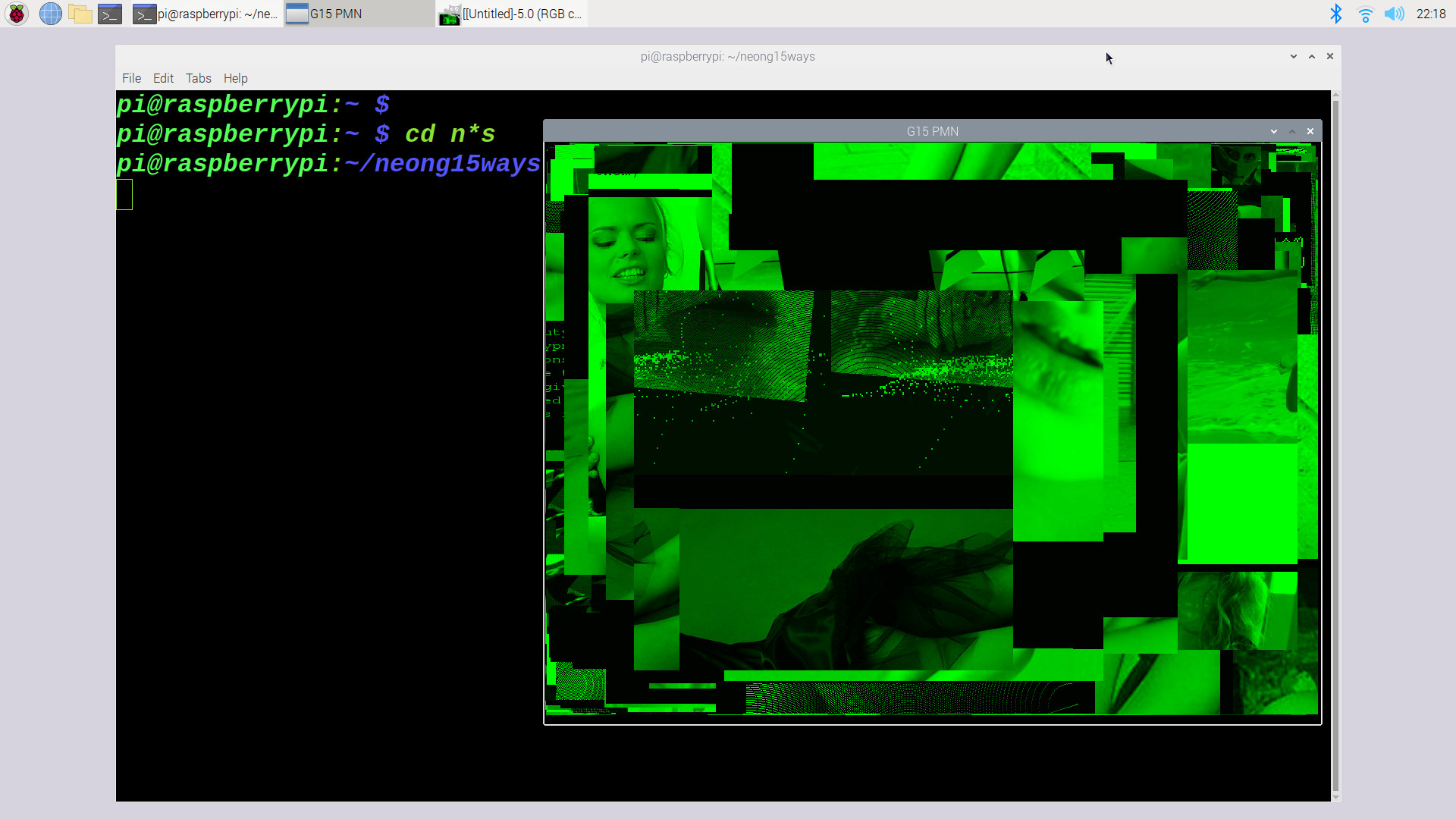

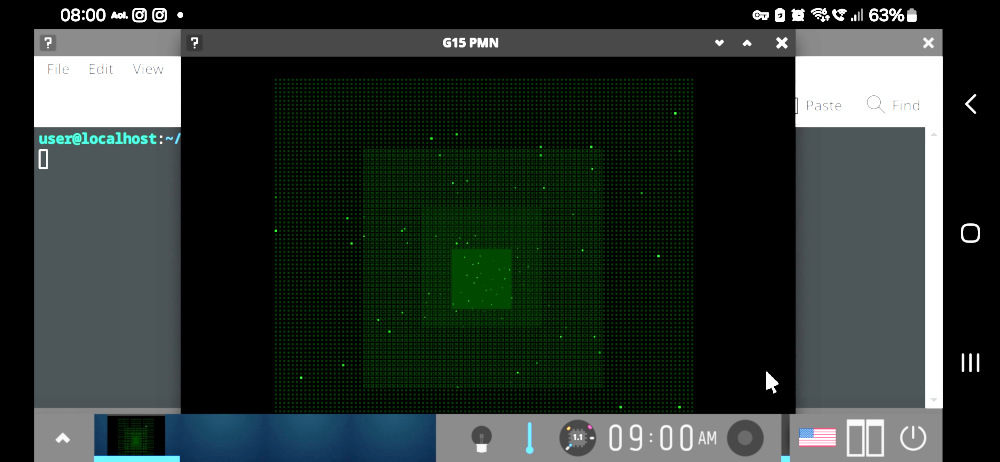 Requires: a fast and large phone
with an updated Android and
with at last 8 gigabytes free
and a good internet connection
accepting gigatebytes of download
without fuss and much patience for
installation and configuration and
learning; bluetooth keyboard working
well with the phone. Mouse not
assumed. A good keyboard app like
Hacker's keyboard is sometimes
necessary when the exact character
needed isn't found on the physical
keyboard. Install Termuxmonet and
learn to work with just as the
G15BG.ZIP package listed
at our norskesites.org/fic5
describes.
Also required: mindful zen gumption.
Workaround notes for keyboards: see
the completing paragraphs of this
installation info for Enlightenment
desktop around an Ubuntu core with
Termuxmonet.
We say here 'Termuxmonet' although
the steps probably work as well for
Termux as for its Monet fork. An
installation like this is full of
workarounds at mostly every corner.
A typical feature is that some program
causes fast exit, some programs causes
exit after some minutes when used in
one way, but can be there longer when
used in another way, while other
programs can run for hours but only
under certain conditions. For instance,
the version of Firefox called
firefox-esl -- given installation of
suitable extra modules -- will work
also with video-oriented websites,
including with sound, but generally
such use of it forces a close of the
graphics environment. But graphics
and sound, both are here, and when
not used too intensly, they work
totally.
To create interactive graphics, a
separate app will have to be installed
on the phone, which communicates with
Termuxmonet. The two main types at
present are: 'X11 app' and 'Vnc'.
Vnc has sometimes a merit but it is
inevitably giving a feeling of being
somewhat 'remote' compared to the
Termux, as the app may requires password
and has its own menu and such. The X11 App
when it works is more seamlessly fitting
to working with Termux and Termuxmonet.
This seems to be the best. At the time
of writing, their most updated relevant
version is called app-arm64-v8a-debug.apk
https://github.com/termux/termux-x11/releases/
You can open this in a browser on the
phone, and, as usual with installing
apk's for Android phones from other
locations and via other methods than
Playstore there will be warnings and
settings that are adjusted and so on
but generally this is considered a
standard routine as long as one takes
responsibility oneself to do it with
caution.
Before we begin, learn what it means to
'Force quit' Termux or Termuxmonet. Because
this is the only sure way that a program
started in it, which communicates with the
X11 App, will be stopped; and you need it
to stop to restart Termux monet each time.
There is no point in looking for logout
or 'switch off' options inside the X11
app, because they won't switch off just
like that. And it is the Termux that
keeps the programs running, so it must be
Forcestopped as part of the routine of the
day when you go in and out of the X11 App
with graphical applications there.
Install X11 App and in its preferences
section, set screen resolution to SCALED
and slide the scaler line to eg 140,
or 100 if the phone is smaller and has
perhaps slightl smaller resolution --
it works okay with Enlightenment
desktop on a pocket-sized eg Samsung
phone eg with a high resolution screen --
and this is almost roomy enough to allow
Libreoffice to run without too many
cluttered frame-resizings --
but requires that the menues of the graphical
in their font are set comparatively big.
Other settings I have found useful and
as stable as can be with it, in quick
sequence, with the options not mentioned
here switched off:
'Reseed screen': yes
'PIP mode': yes
'Hide display cutout': yes
'Keep screen on': yes
'Captured pointer speed factor": 100%
'Show IME with external keyboard': yes
'Hardware keyboard scancodes': yes
Important:
'Touchscreen input mode:' DIRECT TOUCH
GENERAL ROUTINE FOR WORKING WITH
GRAPHICS PROGRAM THROUGH THE PAIR
TERMUXMONET AND X11APP WHEN YOU
ARE FINISHED WITH ENLIGHTENMENT
INSTALLATION:
Start X11App. It should give the
info it gives when it is not
connected to any program. If it is
without any information--eg just
a mouse pointer on a black
screen, click Forcequit in settings
for Termuxmonet and the X11App should
look fresh again.
Start Termuxmonet, switch direction
(usually) to Landscape orientation,
and click away the soft keyboard.
Type in a startup command, and
navigate using the edge of the
screen so that the X11App gets full
focus.
But first, let's get the underlaying
programs. It will take hours and it
may vary in future versions of this
stuff. At certain points, there are
non-critical 'errors' in plenty: whether
or not they are non-critical we will see
in whether we get it up and running.
If not, search on the various search
engines to find answers.
[Note on getting bluetooth keyboards
to work with Android: sometimes,
they must be paired anew after the
bluetooth archive inside the phone
has been emptied. The way to do this
is to navigate to Bluetooth settings,
the Advanced sections, and locate
some wheels indicating menu of tools
to the right of the paired device
list, and sooner or later an option
arrises as to 'put the pairing to
the bin'. When this is done, turn
off and on the bluetooth keyboard,
and plug it into power supply (or
use fresh batteries) for maximal
antennae signal. Open up the now-
cleared list of Bluetooth pairings
in the phone, and click Connect on
the keyboard and it will arise there
and allow a number to be typed in,
with Enter after, for pairing to
proceed.]
[Note on copying and pasting inside
Termux-monet: longclick works to
select and open a menu for copy,
and also for paste. Also, its font
size can be adjusted with two fingers
on the display.]
Inside termuxmonet we are going to
get Proot, which in Termux Wiki are
described in this way:
"PRoot is a user-space implementation
of chroot[..]." In other words, it
emulates something vaguely similar
to an 'access to [sort of] root'
within the safe confinements of a
Termux or Termuxmonet 'user space'
on the phone. Some of these
installations eg of 'micro', our
love, you may have done earlier
on, but no harm to repeat (it will
then say '..already in the newest
version..'):
pkg update
pkg install git
pkg install micro
pkg install proot-distro
proot-distro list
This lists many options, usually.
The phrase ubuntu-oldlts as it
appears at the time of writing
is usually the last Long-term
supported Ubuntu and typically
an excellent choice. At the time
of writing, that's Ubuntu 22.04.
This command is right:
proot-distro install ubuntu-oldlts
Lots of numbers will show,
connected to downloads etc.
Be sure to check battery and
connect to power when needed.
Eg, restart the phone after this.
Reenter Termuxmonet.
A test of the text form of it:
proot-distro login ubuntu-oldlts
should, voila!, give this response:
root@localhost:~#
Type exit there to go back to
Termuxmonet. Your Termuxmonet is
not rooted so the 'root' of this
ubuntu is emulated within a nonroot
environment, so there is no upsetting
of Android phone security standards.
This blog: ivonblog.com/en-us/posts/termux-proot-distro-ubuntu/
recommends eg
proot-distro login ubuntu-oldlts --user root --shared-tmp
for shared temporary files with Termux.
You can type this now and let's
do some first work inside that
Ubuntu. Learn to quickly perceive
the core difference between being
inside this textual Ubuntu, where
it says root@ or user@ as prefix
on the command line, and being
outside of it, after exit, in the
Termuxmonet. Termuxmonet uses
'pkg install'. Its
proot ubuntu-oldlts uses, as
commands, such as 'sudo apt install'.
Here, we create user 'user', among other
things. Begin by this:
groupadd storage
groupadd wheel
groupadd video
Here it may say 'group video already exists'.
Type onwards, and here enormous attention to
uppercase, lowercase etc matters. The correct
response is the good'ol'unix idea of 'no news
is good news'. If it lists a lot of options,
click up-arrow and find the typo(s):
useradd -m -g users -G wheel,audio,video,storage -s /bin/bash user
When it chews this silently, next type
passwd user
And, when prompted, give a nice password
for the amazing user called 'user' and make
careful note of it, it will be used all the
time.
And password is set. When it says 'root'
as prefix, 'sudo' is not necessary, so
here we can do 'apt install' rather than
'sudo apt install'. Generally, it will ask
'is it okay? Yes/no' and one can just press
ENTER to affirm. If it doesn't find, it is
a typo, the internet line, or something has
changed somewhere in version numbers or
so. Look at it, try again, and search on
net in case of issue. So:
apt update
The first time, this should take time.
After this,
apt install micro
apt install sudo vim software-properties-common
Plenty of coffee. Hang around. This is stuff.
This is linux. Next, type exit and exit again.
Restart Termuxmonet and get back in, generally
with an up-arrow click or two:
proot-distro login ubuntu-oldlts --user root --shared-tmp
Here, type
cd /etc
cp sudoers bkpsudoers
In case the next piece of work has a slight
typo for the user 'user' you can type
cp bkpsudoers sudoers
to get it back, later on, and do it afresh.
Type
micro suduoers
Scroll ahead a page or two and find the
line with the mantra
root ALL=(ALL:ALL) ALL
and on the blank line under it type the
exactly the same, spacing and uppercase
and lowercase and all, but the word
'user' instead of 'root', like this:
user ALL=(ALL:ALL) ALL
Ctr-S to save and ctr-q to leave Micro.
We love Micro.
Switch to user 'user':
cd
su user
cd
And, lo and behold, what appears next is
the nice little greeting, kind of the
Indian holding your hands together,
a Sanskrit proverb that goes like this:
user@localhost:$
Type exit three times and restart
Termuxmonet. If you have got this far
without a hitch it's a pretty good start.
In Termuxmonet, we call a login to ubuntu
in text form for ub, and we go straight
to the new user created here:
micro ub
Type in there
proot-distro login ubuntu-oldlts --user user --shared-tmp
And do the ctr-s and ctr-q. Check the syntax
by typing
more ub
When satisified, type
chmod 755 ub
And let's start using this for textual ubuntu login
from now on:
./ub
Again the greeting with localhost and $.
Nice going.
Here, this time with 'sudo', we prepare it a
bit extra, also for some 32-bit Arm programs.
Be ready to type in the password for user.
You can type 'exit' and 'exit' and forcequit
Termuxmonet and go back in and continue if
you wish to take a break between some of the
following steps. If some steps do not
complete without all sorts of indications
that it couldn't complete, begin next time with
dpkg --configure -a
and follow other advises about --fix-missing
and such if needed. Be certain the internet
lines are as good as can be all along the
way. The firefox-esr typically takes, and
deserves, much time to install:
sudo add-apt-repository ppa:mozillateam/ppa
sudo apt update
sudo apt install firefox-esr
The -esr, for 'enterprise', has a stability
that is improved; also it doesn't rely on
'snap' which is important in this sort of
environment. That's hundreds of megabyte
of install, and lots of goodies along with
it [however more installation required for
even fuller version of it].
After this, type exit and exit and
restart the Termux monet. Now, let's
do the
./ub
again to get into the textual Ubuntu,
and let's wrap a cozy enlightenment
aura all around the core Ubuntu
techs we've got:
sudo apt install enlightenment
This is much more than the installation
of Firefox. Coffee. After this, type
exit and exit again.
Before we try all this:
Nothing is bad with being able to run
the best of debian programs for 32-bit Arm
when we're wanting stability on a 64-bit
phone with only emulated roots. These are
the sorts of statements that open up for
32-bit Arm programs like the 32-bit
G15 PMN compiled for Raspberry PI 32-bit
Debian; and this doesn't prevent 64-bit
from being available as well. Without the
:armhf packages, the 32-bit binaries simply
won't make any sense at all to the command
line. This fixes it completely for some
32-bit programs. Go into the Termuxmonet
again, and type
./ub
and inside the textual ubuntu, type, with
super-ultra attention to exact detail:
sudo dpkg --add-architecture armhf
sudo apt update
sudo apt install libc6:armhf libstdc++6:armhf
sudo apt install libgl1-mesa-glx:armhf
sudo apt install libsdl2-2.0-0:armhf
Type exit twice, and restart Termuxmonet.
Type, or copy and paste the following lines
into the script 'enl' which you create by
the command, in Termuxmonet,
micro enl
Here are the lines you put in, with furious
attention to the ABSOLUTE exact details
where it says ; and where it says :
and where it has space and where, like
before the colon DISPLAY=0: there is no
space. After two 'SUCCESS' the sound is
enabled for the graphical environment.
(Stopping such a script when started is
generally possible either with CTR-C
or CTR-Z, sometimes even CTR-D.) Be sure
to get the " right etc etc. This your
'enl' script to start the whole shebang,
but if you copy and paste it, please
be totally certain you remove all
the \ and let these be really
long lines instead. Generally, a '\'
can't always be used to extend a line
when we're talking complicated commands.
echo SUCCESS
pkill termux-x11
pulseaudio --start \
--load="module-native-protocol-tcp \
auth-ip-acl=127.0.0.1 \
auth-anonymous=1" \
--exit-idle-time=100000
echo SUCCESS
pacmd load-module \
module-native-protocol-tcp \
auth-ip-acl=127.0.0.1 \
auth-anonymous=1
sleep 3
echo SUCCESS
echo STARTING
termux-x11 :0 &
proot-distro login ubuntu-oldlts \
--user user --shared-tmp -- \
bash -c "export DISPLAY=:0 ; \
dbus-launch \
--exit-with-session \
enlightenment_start"
echo COMPLETED
Check it and triple-check and ctr-s
and ctr-q then the usual,
chmod 755 enl
Note that the use of double dash with space
before and after, -- is necessary to
separate options from textual input in
such as long line. Do not drop the space
there nor replace with a single dash.
If you don't need sound, you can comment out
all the stuff with pulseaudio and pacmd. But
generally as I see these sound modules are not
what causes instabilities; rather that is about
the limitations of the graphics environment and
the lack of the typical 'permissions' that a
graphical Linux is used to having.
The platform 'Enlightement' is indeed, more
enlightened than the others in how moderate
and how elegant it calls on graphical routines.
Time to adjust up brightness on phone
because some of the graphics will be
tiny-tiny and perhaps new to you.
Type exit and exit Termuxmonet. Then
Forcequit it.
Start it up, and type
pkg install x11-repo
pkg install termux-x11-nightly
Again type exit and Forequit it.
And, YES, start up the X11 App! Set
phone to Landscape orientation after
you've started up Termuxmonet again.
The first time it is called on to start,
nothing much may happen. Just exit and
Forcequit Termuxmonet and do it again.
Type
./enl
and each time you have done this, at
once change to fullscreen X11 App.
Note that if there are error messages
at terminal after the ./enl has been
typed, you should pay attention to them
and try to figure out how to solve it.
If it first time you start it nothing
much happens, it will improve the next
time. But as long as the indicator
Wheel of Dharma shows that it is
active, it is initializing, so do not
restart anything unless you have given
it really ample time first. At least,
next time you do
./enl
it will generally perk up. When it starts
it is great with magnifier glass--but
you can make it out. Select easy and
default options, generally by Enter,
perhaps the touch of a button, typically
follow their suggestions. When the time
comes, chose the largest visible fontsize
there, something about 2.0, because this
is meant for very much larger screens.
I think you should not click on any
hardware acceleration but rather
emphasize stability over speed in
this context.
NOTE: At first the touch of the
finger may not reflect the touch of
the screen, but be a different position;
in case I suggest that you work it out
as it is, but then go up and check
the Preferences that I suggested for
the X11 App. Just move the finger
so that it points to the right selection
by the mouse pointer arrow, and then
tap there. This can also be used to
reach the 'Next' buttons. Choose eg
'Window focus: when a window is clicked.'
It will give some error messages like
'..network service not found.'
The initial impression will likely be
a bit messy. Close the X11App and the
Termuxmonet app and then Forcequit the
Termuxapp and look at Preferences for
X11App again. The stability of the
graphics of the Enlightenment desktop
is generally so that you can rotate
the phone orientation and in that way
sometimes make use of its height to
get hold of aspects of frames that
otherwise are too far up or down,
including menues.
When you click on the lower part of
the screen, a menu will arise, and,
counting from below, #7 of the items
on this menu (given that you haven't
overscaled the screen) is the much-desired
'Run everything' option. Tap on this
once. In the rightmost 'System' option
(as Enlightement is at present), when
you double-click on this, you can
double-click on the beginning of the
word 'Terminology'. Here, you can
type (and two fingers can adjust
font-size)
firefox-esr
And when Mozilla Firefox starts in your
desktop GNU/Linux on your phone, you
know that pretty much of it is kosher.
You can also 'Acquire wakelock' to keep
it running, watch out for power use and
keep the screen not always showing the
same sort of geometry for days in a row
to protect your phone.
Be ready to reply to, by tap on display
and typing, questions about time zone
and keyboard and such. Keyboard US is
best for general programming as it doesn't
hide essential keys. Still as said you will
probably want to have a good keyboard app
available because some characters simply
aren't present on small bluetooth keyboards.
To exit, be sure all is as saved as it
can be each time, and close the Termuxmonet
and X11app or just Forcequit Termuxmonet
and restart Termuxmonet.
As said:
when you click anywhere on the screen
a mini-menu with most recent started
programs arises called 'Run everything'.
Somewhere under System applications,
but easily found when it has been
recently called, there is the
all-dominant Terminology terminal
in Enlightenment, find it. At upper
left corner you can select on menu
that you wish floating--via touch
of touchscreen--and Window->resize
via keyboard arrows. Ctr with plus
and minus does scaling of font
instantly. The command firefox-esr
starts firefox. Remeber short-keys
such as CTR + - to zoom out, and
CTR + + to zoom in, and arrows on
keyboard to go down the page.
Test sound: Open Terminology,
and if you know a location for an
mp3 melody or such, type something
like:
wget somewhere.com/somesong.mp3
vlc somesong.mp3
It is also possible to get the
visual frame vlc to work. In the
text version, you can type:
volume 175
repeat on
quit
And such. This also affords 'random on',
'loop on' if you start it with *.mp3.
There are LOTS of more programs, including
graphical ones, that can be installed by
sudo apt install
commands. To get a whole bunch of them,
you could install other graphical Linux
desktops, for instance, yet perhaps not
bother to start them but going in with
the same ./enl script--supposing it has
not had a key feature of itself being
overridden by the extra installs.
To get G15 PMN to run you can do this
eg in the text ./ub mode:
wget norskesites.org/neong15ways.zip
unzip neong15ways
cd neong15ways
wget intraplates.com/scientific_apks/raspberryg15rwx.zip
unzip r*.zip
chmod 755 *pc3
Then, in the graphical X11App, and
supposing you didn't skip the steps
with libsdl2 and such above,
cd
cd neon*s
./*pc3
Voila! You can type CAR and press enter,
CTR-W and then click on the / arrow or
the colon in D:10 and such for extra
menues, and start this and that. It doesn't
even draw much battery but performs very
smoothly, stability for hours also with
graphical G15 PMN programs. ESC or F1 or
F12 or so to quit program, ctr-q and
then type REB and enter to exit it
(reboot). But as long as you haven't
recently written to a G15 disk, you
can also do the exit of the apps in
the typical fashion, also with Forcequit
of Termuxmonet.
WORKAROUND NOTE KEYBOARDS
As mentioned in the intro, some
Android versions doesn't seem to
let X11 App 'capture' such as ESC but
rather has its own actions when these
are pressed--in important cases, create
a workaround with something like Hacker's
Keyboard-shown-through-notifications
or the like. It may help to install
multiple keyboard apps and change
between them and change languages;
some of the combinations may positively
affect how system keys are mapped.
In the future, when you wish to install
more programs to this Ubuntu with
Enlightenment eg via sudo apt install,
it is typically the best idea to do it
through textual login -- ie, the ./ub
command rather than the ./enl command
-- so that any issue with the graphical
doesn't impede on the installation flow.
In my own testing, enlightenment was
the only of more than a dozen graphics
platform alternatives that could stay
on for hours at a time. And it runs,
of course, the raspberry PI version
of g15rwx as listed on Aristotacoma.com
G15 PMN wonderfully well, here is the
Anaiis Blondin "screensaver" after
three hours persistent presence:
Requires: a fast and large phone
with an updated Android and
with at last 8 gigabytes free
and a good internet connection
accepting gigatebytes of download
without fuss and much patience for
installation and configuration and
learning; bluetooth keyboard working
well with the phone. Mouse not
assumed. A good keyboard app like
Hacker's keyboard is sometimes
necessary when the exact character
needed isn't found on the physical
keyboard. Install Termuxmonet and
learn to work with just as the
G15BG.ZIP package listed
at our norskesites.org/fic5
describes.
Also required: mindful zen gumption.
Workaround notes for keyboards: see
the completing paragraphs of this
installation info for Enlightenment
desktop around an Ubuntu core with
Termuxmonet.
We say here 'Termuxmonet' although
the steps probably work as well for
Termux as for its Monet fork. An
installation like this is full of
workarounds at mostly every corner.
A typical feature is that some program
causes fast exit, some programs causes
exit after some minutes when used in
one way, but can be there longer when
used in another way, while other
programs can run for hours but only
under certain conditions. For instance,
the version of Firefox called
firefox-esl -- given installation of
suitable extra modules -- will work
also with video-oriented websites,
including with sound, but generally
such use of it forces a close of the
graphics environment. But graphics
and sound, both are here, and when
not used too intensly, they work
totally.
To create interactive graphics, a
separate app will have to be installed
on the phone, which communicates with
Termuxmonet. The two main types at
present are: 'X11 app' and 'Vnc'.
Vnc has sometimes a merit but it is
inevitably giving a feeling of being
somewhat 'remote' compared to the
Termux, as the app may requires password
and has its own menu and such. The X11 App
when it works is more seamlessly fitting
to working with Termux and Termuxmonet.
This seems to be the best. At the time
of writing, their most updated relevant
version is called app-arm64-v8a-debug.apk
https://github.com/termux/termux-x11/releases/
You can open this in a browser on the
phone, and, as usual with installing
apk's for Android phones from other
locations and via other methods than
Playstore there will be warnings and
settings that are adjusted and so on
but generally this is considered a
standard routine as long as one takes
responsibility oneself to do it with
caution.
Before we begin, learn what it means to
'Force quit' Termux or Termuxmonet. Because
this is the only sure way that a program
started in it, which communicates with the
X11 App, will be stopped; and you need it
to stop to restart Termux monet each time.
There is no point in looking for logout
or 'switch off' options inside the X11
app, because they won't switch off just
like that. And it is the Termux that
keeps the programs running, so it must be
Forcestopped as part of the routine of the
day when you go in and out of the X11 App
with graphical applications there.
Install X11 App and in its preferences
section, set screen resolution to SCALED
and slide the scaler line to eg 140,
or 100 if the phone is smaller and has
perhaps slightl smaller resolution --
it works okay with Enlightenment
desktop on a pocket-sized eg Samsung
phone eg with a high resolution screen --
and this is almost roomy enough to allow
Libreoffice to run without too many
cluttered frame-resizings --
but requires that the menues of the graphical
in their font are set comparatively big.
Other settings I have found useful and
as stable as can be with it, in quick
sequence, with the options not mentioned
here switched off:
'Reseed screen': yes
'PIP mode': yes
'Hide display cutout': yes
'Keep screen on': yes
'Captured pointer speed factor": 100%
'Show IME with external keyboard': yes
'Hardware keyboard scancodes': yes
Important:
'Touchscreen input mode:' DIRECT TOUCH
GENERAL ROUTINE FOR WORKING WITH
GRAPHICS PROGRAM THROUGH THE PAIR
TERMUXMONET AND X11APP WHEN YOU
ARE FINISHED WITH ENLIGHTENMENT
INSTALLATION:
Start X11App. It should give the
info it gives when it is not
connected to any program. If it is
without any information--eg just
a mouse pointer on a black
screen, click Forcequit in settings
for Termuxmonet and the X11App should
look fresh again.
Start Termuxmonet, switch direction
(usually) to Landscape orientation,
and click away the soft keyboard.
Type in a startup command, and
navigate using the edge of the
screen so that the X11App gets full
focus.
But first, let's get the underlaying
programs. It will take hours and it
may vary in future versions of this
stuff. At certain points, there are
non-critical 'errors' in plenty: whether
or not they are non-critical we will see
in whether we get it up and running.
If not, search on the various search
engines to find answers.
[Note on getting bluetooth keyboards
to work with Android: sometimes,
they must be paired anew after the
bluetooth archive inside the phone
has been emptied. The way to do this
is to navigate to Bluetooth settings,
the Advanced sections, and locate
some wheels indicating menu of tools
to the right of the paired device
list, and sooner or later an option
arrises as to 'put the pairing to
the bin'. When this is done, turn
off and on the bluetooth keyboard,
and plug it into power supply (or
use fresh batteries) for maximal
antennae signal. Open up the now-
cleared list of Bluetooth pairings
in the phone, and click Connect on
the keyboard and it will arise there
and allow a number to be typed in,
with Enter after, for pairing to
proceed.]
[Note on copying and pasting inside
Termux-monet: longclick works to
select and open a menu for copy,
and also for paste. Also, its font
size can be adjusted with two fingers
on the display.]
Inside termuxmonet we are going to
get Proot, which in Termux Wiki are
described in this way:
"PRoot is a user-space implementation
of chroot[..]." In other words, it
emulates something vaguely similar
to an 'access to [sort of] root'
within the safe confinements of a
Termux or Termuxmonet 'user space'
on the phone. Some of these
installations eg of 'micro', our
love, you may have done earlier
on, but no harm to repeat (it will
then say '..already in the newest
version..'):
pkg update
pkg install git
pkg install micro
pkg install proot-distro
proot-distro list
This lists many options, usually.
The phrase ubuntu-oldlts as it
appears at the time of writing
is usually the last Long-term
supported Ubuntu and typically
an excellent choice. At the time
of writing, that's Ubuntu 22.04.
This command is right:
proot-distro install ubuntu-oldlts
Lots of numbers will show,
connected to downloads etc.
Be sure to check battery and
connect to power when needed.
Eg, restart the phone after this.
Reenter Termuxmonet.
A test of the text form of it:
proot-distro login ubuntu-oldlts
should, voila!, give this response:
root@localhost:~#
Type exit there to go back to
Termuxmonet. Your Termuxmonet is
not rooted so the 'root' of this
ubuntu is emulated within a nonroot
environment, so there is no upsetting
of Android phone security standards.
This blog: ivonblog.com/en-us/posts/termux-proot-distro-ubuntu/
recommends eg
proot-distro login ubuntu-oldlts --user root --shared-tmp
for shared temporary files with Termux.
You can type this now and let's
do some first work inside that
Ubuntu. Learn to quickly perceive
the core difference between being
inside this textual Ubuntu, where
it says root@ or user@ as prefix
on the command line, and being
outside of it, after exit, in the
Termuxmonet. Termuxmonet uses
'pkg install'. Its
proot ubuntu-oldlts uses, as
commands, such as 'sudo apt install'.
Here, we create user 'user', among other
things. Begin by this:
groupadd storage
groupadd wheel
groupadd video
Here it may say 'group video already exists'.
Type onwards, and here enormous attention to
uppercase, lowercase etc matters. The correct
response is the good'ol'unix idea of 'no news
is good news'. If it lists a lot of options,
click up-arrow and find the typo(s):
useradd -m -g users -G wheel,audio,video,storage -s /bin/bash user
When it chews this silently, next type
passwd user
And, when prompted, give a nice password
for the amazing user called 'user' and make
careful note of it, it will be used all the
time.
And password is set. When it says 'root'
as prefix, 'sudo' is not necessary, so
here we can do 'apt install' rather than
'sudo apt install'. Generally, it will ask
'is it okay? Yes/no' and one can just press
ENTER to affirm. If it doesn't find, it is
a typo, the internet line, or something has
changed somewhere in version numbers or
so. Look at it, try again, and search on
net in case of issue. So:
apt update
The first time, this should take time.
After this,
apt install micro
apt install sudo vim software-properties-common
Plenty of coffee. Hang around. This is stuff.
This is linux. Next, type exit and exit again.
Restart Termuxmonet and get back in, generally
with an up-arrow click or two:
proot-distro login ubuntu-oldlts --user root --shared-tmp
Here, type
cd /etc
cp sudoers bkpsudoers
In case the next piece of work has a slight
typo for the user 'user' you can type
cp bkpsudoers sudoers
to get it back, later on, and do it afresh.
Type
micro suduoers
Scroll ahead a page or two and find the
line with the mantra
root ALL=(ALL:ALL) ALL
and on the blank line under it type the
exactly the same, spacing and uppercase
and lowercase and all, but the word
'user' instead of 'root', like this:
user ALL=(ALL:ALL) ALL
Ctr-S to save and ctr-q to leave Micro.
We love Micro.
Switch to user 'user':
cd
su user
cd
And, lo and behold, what appears next is
the nice little greeting, kind of the
Indian holding your hands together,
a Sanskrit proverb that goes like this:
user@localhost:$
Type exit three times and restart
Termuxmonet. If you have got this far
without a hitch it's a pretty good start.
In Termuxmonet, we call a login to ubuntu
in text form for ub, and we go straight
to the new user created here:
micro ub
Type in there
proot-distro login ubuntu-oldlts --user user --shared-tmp
And do the ctr-s and ctr-q. Check the syntax
by typing
more ub
When satisified, type
chmod 755 ub
And let's start using this for textual ubuntu login
from now on:
./ub
Again the greeting with localhost and $.
Nice going.
Here, this time with 'sudo', we prepare it a
bit extra, also for some 32-bit Arm programs.
Be ready to type in the password for user.
You can type 'exit' and 'exit' and forcequit
Termuxmonet and go back in and continue if
you wish to take a break between some of the
following steps. If some steps do not
complete without all sorts of indications
that it couldn't complete, begin next time with
dpkg --configure -a
and follow other advises about --fix-missing
and such if needed. Be certain the internet
lines are as good as can be all along the
way. The firefox-esr typically takes, and
deserves, much time to install:
sudo add-apt-repository ppa:mozillateam/ppa
sudo apt update
sudo apt install firefox-esr
The -esr, for 'enterprise', has a stability
that is improved; also it doesn't rely on
'snap' which is important in this sort of
environment. That's hundreds of megabyte
of install, and lots of goodies along with
it [however more installation required for
even fuller version of it].
After this, type exit and exit and
restart the Termux monet. Now, let's
do the
./ub
again to get into the textual Ubuntu,
and let's wrap a cozy enlightenment
aura all around the core Ubuntu
techs we've got:
sudo apt install enlightenment
This is much more than the installation
of Firefox. Coffee. After this, type
exit and exit again.
Before we try all this:
Nothing is bad with being able to run
the best of debian programs for 32-bit Arm
when we're wanting stability on a 64-bit
phone with only emulated roots. These are
the sorts of statements that open up for
32-bit Arm programs like the 32-bit
G15 PMN compiled for Raspberry PI 32-bit
Debian; and this doesn't prevent 64-bit
from being available as well. Without the
:armhf packages, the 32-bit binaries simply
won't make any sense at all to the command
line. This fixes it completely for some
32-bit programs. Go into the Termuxmonet
again, and type
./ub
and inside the textual ubuntu, type, with
super-ultra attention to exact detail:
sudo dpkg --add-architecture armhf
sudo apt update
sudo apt install libc6:armhf libstdc++6:armhf
sudo apt install libgl1-mesa-glx:armhf
sudo apt install libsdl2-2.0-0:armhf
Type exit twice, and restart Termuxmonet.
Type, or copy and paste the following lines
into the script 'enl' which you create by
the command, in Termuxmonet,
micro enl
Here are the lines you put in, with furious
attention to the ABSOLUTE exact details
where it says ; and where it says :
and where it has space and where, like
before the colon DISPLAY=0: there is no
space. After two 'SUCCESS' the sound is
enabled for the graphical environment.
(Stopping such a script when started is
generally possible either with CTR-C
or CTR-Z, sometimes even CTR-D.) Be sure
to get the " right etc etc. This your
'enl' script to start the whole shebang,
but if you copy and paste it, please
be totally certain you remove all
the \ and let these be really
long lines instead. Generally, a '\'
can't always be used to extend a line
when we're talking complicated commands.
echo SUCCESS
pkill termux-x11
pulseaudio --start \
--load="module-native-protocol-tcp \
auth-ip-acl=127.0.0.1 \
auth-anonymous=1" \
--exit-idle-time=100000
echo SUCCESS
pacmd load-module \
module-native-protocol-tcp \
auth-ip-acl=127.0.0.1 \
auth-anonymous=1
sleep 3
echo SUCCESS
echo STARTING
termux-x11 :0 &
proot-distro login ubuntu-oldlts \
--user user --shared-tmp -- \
bash -c "export DISPLAY=:0 ; \
dbus-launch \
--exit-with-session \
enlightenment_start"
echo COMPLETED
Check it and triple-check and ctr-s
and ctr-q then the usual,
chmod 755 enl
Note that the use of double dash with space
before and after, -- is necessary to
separate options from textual input in
such as long line. Do not drop the space
there nor replace with a single dash.
If you don't need sound, you can comment out
all the stuff with pulseaudio and pacmd. But
generally as I see these sound modules are not
what causes instabilities; rather that is about
the limitations of the graphics environment and
the lack of the typical 'permissions' that a
graphical Linux is used to having.
The platform 'Enlightement' is indeed, more
enlightened than the others in how moderate
and how elegant it calls on graphical routines.
Time to adjust up brightness on phone
because some of the graphics will be
tiny-tiny and perhaps new to you.
Type exit and exit Termuxmonet. Then
Forcequit it.
Start it up, and type
pkg install x11-repo
pkg install termux-x11-nightly
Again type exit and Forequit it.
And, YES, start up the X11 App! Set
phone to Landscape orientation after
you've started up Termuxmonet again.
The first time it is called on to start,
nothing much may happen. Just exit and
Forcequit Termuxmonet and do it again.
Type
./enl
and each time you have done this, at
once change to fullscreen X11 App.
Note that if there are error messages
at terminal after the ./enl has been
typed, you should pay attention to them
and try to figure out how to solve it.
If it first time you start it nothing
much happens, it will improve the next
time. But as long as the indicator
Wheel of Dharma shows that it is
active, it is initializing, so do not
restart anything unless you have given
it really ample time first. At least,
next time you do
./enl
it will generally perk up. When it starts
it is great with magnifier glass--but
you can make it out. Select easy and
default options, generally by Enter,
perhaps the touch of a button, typically
follow their suggestions. When the time
comes, chose the largest visible fontsize
there, something about 2.0, because this
is meant for very much larger screens.
I think you should not click on any
hardware acceleration but rather
emphasize stability over speed in
this context.
NOTE: At first the touch of the
finger may not reflect the touch of
the screen, but be a different position;
in case I suggest that you work it out
as it is, but then go up and check
the Preferences that I suggested for
the X11 App. Just move the finger
so that it points to the right selection
by the mouse pointer arrow, and then
tap there. This can also be used to
reach the 'Next' buttons. Choose eg
'Window focus: when a window is clicked.'
It will give some error messages like
'..network service not found.'
The initial impression will likely be
a bit messy. Close the X11App and the
Termuxmonet app and then Forcequit the
Termuxapp and look at Preferences for
X11App again. The stability of the
graphics of the Enlightenment desktop
is generally so that you can rotate
the phone orientation and in that way
sometimes make use of its height to
get hold of aspects of frames that
otherwise are too far up or down,
including menues.
When you click on the lower part of
the screen, a menu will arise, and,
counting from below, #7 of the items
on this menu (given that you haven't
overscaled the screen) is the much-desired
'Run everything' option. Tap on this
once. In the rightmost 'System' option
(as Enlightement is at present), when
you double-click on this, you can
double-click on the beginning of the
word 'Terminology'. Here, you can
type (and two fingers can adjust
font-size)
firefox-esr
And when Mozilla Firefox starts in your
desktop GNU/Linux on your phone, you
know that pretty much of it is kosher.
You can also 'Acquire wakelock' to keep
it running, watch out for power use and
keep the screen not always showing the
same sort of geometry for days in a row
to protect your phone.
Be ready to reply to, by tap on display
and typing, questions about time zone
and keyboard and such. Keyboard US is
best for general programming as it doesn't
hide essential keys. Still as said you will
probably want to have a good keyboard app
available because some characters simply
aren't present on small bluetooth keyboards.
To exit, be sure all is as saved as it
can be each time, and close the Termuxmonet
and X11app or just Forcequit Termuxmonet
and restart Termuxmonet.
As said:
when you click anywhere on the screen
a mini-menu with most recent started
programs arises called 'Run everything'.
Somewhere under System applications,
but easily found when it has been
recently called, there is the
all-dominant Terminology terminal
in Enlightenment, find it. At upper
left corner you can select on menu
that you wish floating--via touch
of touchscreen--and Window->resize
via keyboard arrows. Ctr with plus
and minus does scaling of font
instantly. The command firefox-esr
starts firefox. Remeber short-keys
such as CTR + - to zoom out, and
CTR + + to zoom in, and arrows on
keyboard to go down the page.
Test sound: Open Terminology,
and if you know a location for an
mp3 melody or such, type something
like:
wget somewhere.com/somesong.mp3
vlc somesong.mp3
It is also possible to get the
visual frame vlc to work. In the
text version, you can type:
volume 175
repeat on
quit
And such. This also affords 'random on',
'loop on' if you start it with *.mp3.
There are LOTS of more programs, including
graphical ones, that can be installed by
sudo apt install
commands. To get a whole bunch of them,
you could install other graphical Linux
desktops, for instance, yet perhaps not
bother to start them but going in with
the same ./enl script--supposing it has
not had a key feature of itself being
overridden by the extra installs.
To get G15 PMN to run you can do this
eg in the text ./ub mode:
wget norskesites.org/neong15ways.zip
unzip neong15ways
cd neong15ways
wget intraplates.com/scientific_apks/raspberryg15rwx.zip
unzip r*.zip
chmod 755 *pc3
Then, in the graphical X11App, and
supposing you didn't skip the steps
with libsdl2 and such above,
cd
cd neon*s
./*pc3
Voila! You can type CAR and press enter,
CTR-W and then click on the / arrow or
the colon in D:10 and such for extra
menues, and start this and that. It doesn't
even draw much battery but performs very
smoothly, stability for hours also with
graphical G15 PMN programs. ESC or F1 or
F12 or so to quit program, ctr-q and
then type REB and enter to exit it
(reboot). But as long as you haven't
recently written to a G15 disk, you
can also do the exit of the apps in
the typical fashion, also with Forcequit
of Termuxmonet.
WORKAROUND NOTE KEYBOARDS
As mentioned in the intro, some
Android versions doesn't seem to
let X11 App 'capture' such as ESC but
rather has its own actions when these
are pressed--in important cases, create
a workaround with something like Hacker's
Keyboard-shown-through-notifications
or the like. It may help to install
multiple keyboard apps and change
between them and change languages;
some of the combinations may positively
affect how system keys are mapped.
In the future, when you wish to install
more programs to this Ubuntu with
Enlightenment eg via sudo apt install,
it is typically the best idea to do it
through textual login -- ie, the ./ub
command rather than the ./enl command
-- so that any issue with the graphical
doesn't impede on the installation flow.
In my own testing, enlightenment was
the only of more than a dozen graphics
platform alternatives that could stay
on for hours at a time. And it runs,
of course, the raspberry PI version
of g15rwx as listed on Aristotacoma.com
G15 PMN wonderfully well, here is the
Anaiis Blondin "screensaver" after
three hours persistent presence: